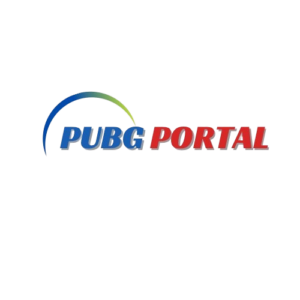PUBG Mobile is a world’s best battle royal game that offers you an intense battle royal experience right at your fingertips. While its controls are basically optimized for mobile, some players feel it difficult and challenging due to its complex controls and on a small display. This thing led many players to think that “How can i play PUBG Mobile with controllers?” If you are one of them who want to enhance their gameplay by using controllers then read this complete guide.
Is it possible to play PUBG Mobile with a controller
Yes, you can play PUBG Mobile with a controller but PUBG Mobile don’t allow you to play it by using controller. If you want to use controller then you have to follow some methods to connect a controller to your mobile phone. Here are the methods by which you can use controller.
Method 1: Using Third-party Apps
In order to use controller you must need to rely on third party apps. Here is how you can do it:
1- Download and install a key mapping App: Firstly you have to download key mapping app from Google play store or Apple App store. This will allow you to map your controller’s buttons to the game’s on-screen controls. You can download Panda Gamepad Pro, Octopus, and Mantis Gamepad Pro.
2- Connect Your Controller: Before launching the key mapping app, connect your controller to your device by connecting it with the Bluetooth of the device.
3- Configure the Controller Mapping: Now you have to open the key mapping app and you have to set the buttons like aiming button, joystick or shooting button according to your own preferences.
4- Launch PUBG Mobile Through the key mapping App: Now launch PUBG Mobile through the key mapping app and you can play the game with more precision and control.
Method 2: Using an Emulator
If you play PUBG Mobile on PC by using Emulator then you can still use controller because emulators like Bluestacks or Gameloopallow you to play PUBG Mobile with controllers. Follow the following steps if you want to use controller to play PUBG Mobile.
1-Install PUBG Mobile: when you install and setup the android emulator then download PUBG Mobile from Google play store.
2-Connect your Controller: Now connect your controller into your PC via USB or connect it via Bluetooth, Download an Emulator: Firstly you have to install an Emulator like Bluestacks or Gameloop on your PC. depending on your controller type.
3-Configure Controller Settings: Now you have to configure the controller’s button settings to corresponds with the game’s controls.
4-Start playing: Launch PUBG Mobile and start playing with your controller.
Conclusion
As PUBG Mobile doesn’t officially support controllers, it’s still possible to use controller by using third party apps or by using emulators but they come with certain risks and challenges. By following the steps that we outlined in this article, you can enjoy PUBG Mobile with a controller and improve your performance and gaming skills in the battlefield.