
Introduction
Welcome to Pubgportal.com (world of PUBG). PUBG is a battle royal game, where every second counts, and the right settings can make all the difference! Whether you are a new player or looking to improve your game, these settings will help you to get the best out of your PUBG Mobile experience. There are many question arises in every player’s mind like, what are the best PUBG Settings? How to aim better in PUBG Mobile? What settings do pro PUBG players use? All of your queries will be clear here in our blog.
Here in this article we will help you to set the PUBG Settings from a beginner level to advance level. We will discuss about graphics, sensitivity, Best PUBG controls, mouse settings, audio settings and many more settings that are very important for every player to improve their game. These settings will help you to get more knowledge to improve your skills which will ultimately make you able to win the game. Before going to the important settings, that you must need to do, keep in mind the minimum requirements for running the PUBG.
System Requirements for running the Best PUBG Settings
Every PUBG player wants to play PUBG with good intent to win the game. To achieve chicken dinner or success in the game the first thing that you need to know is to ensure your computer is actually capable of running PUBG. While PC’s that manage the minimum can run the game, the recommended requirements can bring a better gaming experience. These are very necessary requirements to run the game. Follow these requirements:
Minimum System Requirements
- CPU: Intel Core i5-4430/ AMD FX-6300
- RAM: 8GB
- OS: 64-Bit windows 7/8. 1/10
- Free Disk Space: 30GB
- GOY: Nvidia GeForce GTX 960 2GB/AMD Radeon R7 370 2GB
Recommended System Requirements
- CPU: Intel Core i5-6600 /AMD Ryzen 5 1600
- RAM: 16GB
- OS: 64-Bit windows 7/8.1/10
- GPU: Nvidia Geforce GTX 1060 3GB / AMD Radeon RX 680 4GB
- Free Disk Space: 30GB
Now question arises that how one can check that whether his/her computer have all these recommended requirements or not. For checking these requirements just go to the systemrequirementslab.com and you can check there easily.
Best PUBG Settings in 2024
Player Unknown’s Battle Grounds (PUBG) is a battle royal game where there is a tough competition among the players in 2024. Every player wants to get good gaming experience. For good gaming experience it is essential to have PUBG settings that suit your preferences and your comfort in playing game. Here are some important but simple Best PUBG Settings that you must follow to improve your gaming experience.
Best PUBG display Settings
- Display mode: Full screen
- Resolution: 1920 x 1080
- Lobby FPS cap: unlimited
- In-game FPS cap: Custom
- Brightness: 50
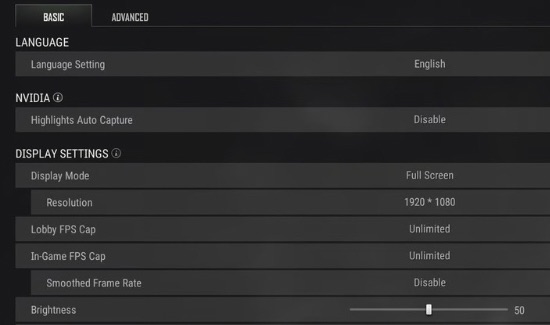
Resolution depends on the power of your system. We need to set according to our system. You need to choose high framerate so that it can be easy to spot your enemies easily. For this you must set this on 1080p. If your system can provide more than this than you should definitely push them to increase but keep in mind that in this condition your framerate must not drop otherwise don’t push them to increase.
If you’re looking to conserve as much power as you can, you can decrease the lobby FPS. For in-game FPS cap, set this high as much as your system can handle. Brightness depends on your personal comfort and preferences. In some cases you need to increase this value like in shadowy areas. So, set this value according to situation. But recommended brightness settings are to set this to default value of 50.
PUBG Best advanced graphics settings
- Render scale:100
- FPP Field of view: 104
- Overall graphics quality: Custom
- Anti-aliasing: low
- Post-processing: very low
- Textures: High
- Sharpen: Disable
- Motion blur: off
- DirectX version: DirectX 11
- Shadows, effects, and foliage: very low
- V-sync: disable
Now we are giving you a little bit idea about some of the important term above terms. So that, you will be able to know about them and make your mind clear about these terms.
Render Scale: This setting will render the objects in game with high resolution but it can drop the frame rate. So, we recommend you to set this value at 100. It will help you to feel better experience in rendering the objects and with that your frame rate will not drop.
Anti-Aliasing: Anti-Aliasing in PUBG deals with the factor that helps players to look the objects more smooth and clear. This provides you a nicer look in game.
An ideal Anti-aliasing value is to set it to medium. With medium settings you will see objects in game smoother but if you increase it to high it will give you blur look that is not good thing for a player. If you set this to low then you can look a bit jagged and unappealing.
Post-Processing: This deals with lightning effect in PUBG. It helps you to view game in a nice form. Post-processing can create a heavy effect on your framerate. So, set this to low. By doing this you will be able to kill the enemies by viewing them easily without facing framerate drop.
Textures: Textures is very important setting is very useful which plays a vital role is spotting your enemies. If you set the textures at medium you will be able to look surfaces more clearly. We recommend you to set this value on medium but if your system is more powerful and can provide you option to set this value to high then you should set this to high.
V-sync: V-sync adds input lag. Only turns this on if you have absolutely terrible screen tearing.
Motion Blur: Turn this option off as this is all about ambiguous visibility and offers no benefits at all.
DirectX version: This setting gives you different results in different computers. So, there is no one perfect suggestion. But we recommend you going with DirectX 11 as it is a good for performance and you will stability in this.
Best PUBG controls and game play settings
- Mouse sensitivity: Default
- Inventory character render: off
- Crosshair color: White
- Default firing mode: Full audio
- Auto equip and replace attachments: Enable
- Additional action queuing: Enable
- Replay and death camera: Enable
If you are facing difficulty control recoil then lower your mouse sensitivity. Character rendering in inventory doesn’t create much lag, but we should keep this setting disable to avoid any unnecessary frame rate drops.
You can choose any color for crosshair, it is personal preference option. Default firing mode should be set as full auto. This will help you immediately after picking up the weapon when you are engaging with an enemy or both of you are trying to pick up the gun first. Enable auto equip and replace option so that it can save time in battlefield or while fighting with enemies.
We recommend you to enable additional action queuing option; this allows you to register a new action before the current action comes to end. Replay and death cam provides you your own mistakes and shortcomings when you die in game. You can learn from your mistakes after watching death replay. So, turn this option on.
Best Mouse Settings for PUBG
Mouse setting is a very important setting for every player. Every player wants to use it correctly for their in-game purpose. But if you do not have a Best sensitivity and you are using even world’s best mouse then this will not give you much easiness and pleasure in playing game.
Sensitivity is a very important for mouse settings and it depends on different factors such as your playing style, resolution of your screen and the DPI (dot per inch) of your mouse etc. Every player’s ultimate goal is to get better experience by balancing all of these factors.
There is a separate detailed article on PUBG Best Sensitivity for you. Where you can get best sensitivity for better experience.
Best Mouse DPI for PUBG
Different players use different DPI (dot per inch). These days players are using 400 DPI, 800 DPI, 1600 DPI but 82% pro players are using 800 DPI. You should use DPI
On your personal preference. We suggest you to choose high DPI
Best PUBG Audio Settings
- Lobby Music: Disabled
- Weapon sound effects: legacy
- HRTF (Head-Related Transfer Function): Enable
It’s your personal preference that whether you want to hear lobby music or not. If you want to hear lobby music you can choose your favorite song if you are waiting for someone in your lobby. If we talk about weapon sound effect then you can choose it as you wish it’s up to you. We recommend you to choose legacy in this setting. Also enable HRTF, as this setting help you in tracking enemies more easily.
Conclusion
If you set your PUBG Settings according to your will and comfort, it will help you a lot in improving your game play. From this article we concluded that many of the minor settings like graphics, controls, sensitivity, sound settings can enhance your performance. Experiment with different settings and regular practice can make you a PUBG pro!
Hopefully, this article will give you a lot. For more useful articles, stay tuned with us!
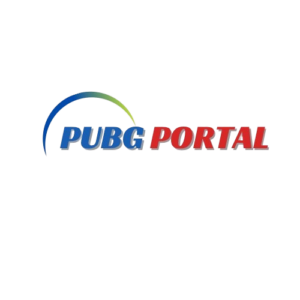


Pingback: PUBG Mobile System Requirements in 2024 -
Pingback: Best PUBG Mobile Sensitivity Settings in 2024 -
Pingback: Which Is the Easiest Server in PUBG Mobile?